Many users are facing Baldurs Gate 3 Error Code 516 (BG3 Error code 516) during their gameplay. Earlier known as Baldurs Gate 3 can’t save error occurs mainly when you are trying to save your progress.

In our detailed guide, we will explain why Baldurs Gate 3 error code 516 happens and some verified methods to fix this issue. We have listed several simple and verified methods to fix the issue. If the problem persists, we have also listed Command Prompt method, using which you can fix the error for sure!
What Is Baldurs Gate 3 Error Code 516?
Similar to every other game, Baldur’s Gate 3 has some issues. Baldur’s Gate 3 Error Code 516 is one of these issues; it prevents you from saving your game progress, which may be quite annoying. This error can be a sign that there is an issue with the game’s ability to properly save your progress if it shows up during autosaves, menu saves, or quick saves. Although there isn’t a formal repair for this issue, we have some methods which can solve this problem
Why Are You Getting BG3 Error Code 516?
The possible reasons why this error is happening with you are,
- Inadequate Disk Space: The game might not be able to create or overwrite your saved data if your hard disk is about to be full. The error code 516, which denotes that the game was unable to save your progress, may arise from this.
- Issue with Steam Cloud Synchronization: You may have turned on Steam Cloud synchronization for Baldur’s Gate 3 if you’re playing it on the platform. This error could happen if there are any conflicts or issues with your local saves.
- Windows Defender: This error may be the result of Windows Defender preventing Baldur’s Gate 3 from saving your game.
Related Read || 10 Changes In Gameplay If You Play As Laezel In Baldurs Gate 3
How To Fix Baldurs Gate 3 Error Code 516
Here we have listed out methods using which you can fix this error. We have listed these methods based on the simplest ones first!
Delete Your Old Saved Files
The easiest solution to resolve Baldurs Gate 3 error code 516 is to limit the amount of saves and free up space by deleting some of your old or unnecessary files. To do this, pick the specific files you wish to remove from the Load Game option. Next, select the garbage icon located in the lower right corner of the screen. As an alternative, you can manually remove the saved files by,

Disable Steam Cloud Synchronization
If you’re using Steam to play Baldur’s Gate 3, you might want to use the following instructions to turn off the Steam Cloud synchronization feature:
- Go out of the Larian Studios Launcher and Baldur’s Gate 3.
- Select “Properties” from the menu when you right-click Baldur’s Gate 3 in the Steam library.
- Turn off the slider labeled “Keep game saves in the Steam Cloud for Baldur’s Gate 3” under the ‘General’ tab.
- Restart Baldur’s Gate 3 after starting Steam again.
Enable Baldur’s Gate 3 in Windows Defender
You can create an exception in Windows Defender’s Controlled Folder Access feature to stop Windows Defender from preventing Baldur’s Gate 3 from saving your game. Here’s how to do it:
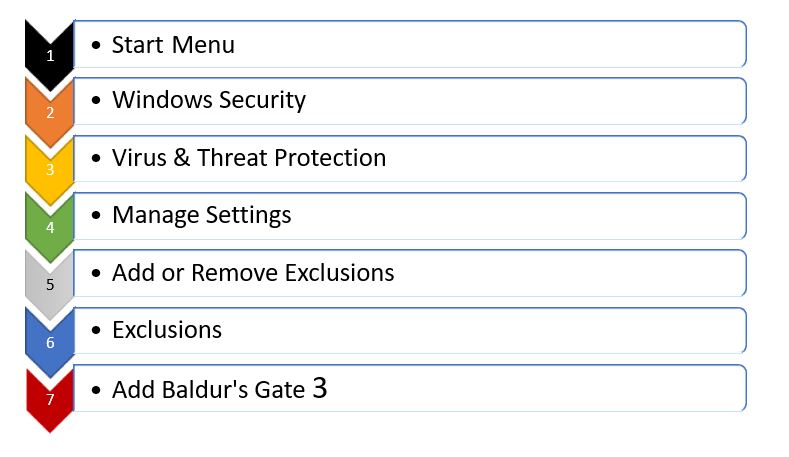
Run Baldur’s Gate 3 as Administrator
Occasionally, resolving permission or access-related problems in a game can be accomplished by running it as an administrator. The procedure to launch Baldur’s Gate 3 as an administrator is as follows: Right-click on the icon for Baldur’s Gate 3 and select “Run as Administrator.”
To start the game and attempt saving it once more, click “OK.”
Check Game’s File Integrity
Examine the integrity of your BG3 installation to fix any possible corrupt game files. To do this, follow these steps:
- To access the context menu, right-click the game in your Steam library and select “Properties.”
- On the “Local Files” tab, click.
- Click “Verify Integrity of Game Files.”
Change Save Directory Using Command Prompt
Here is how to change the save directory to fix BG3 error code 516:
- Move the Larian directory from its current location (let’s say it’s at C:\full\path\to\original\Appdata\Local\Larian Studios) to another drive where you have more space (let’s call it W:\cool\path\here\Larian Studios)
Run Command Prompt as administrator
- Run the following command: mklink /d “C:\full\path\to\original\Appdata\Local\Larian Studios” “W:\cool\path\here\Larian Studios”
Turn Off Your Cross-Save
Finally, as many players have mentioned on social media, you need to disable cross-save if you keep receiving the “Can’t Save” problem in the game.
That Is All – You Are Ready To Roll
All of the methods described above are workable and you can opt for any of these to fix “failed to save game error code 516 bg3.” However, depending on specific reasons it might be possible that some of these methods do not work but don’t panic, try the next one and you will be able to fix the error.
Need more help? Leave a reply in below below-mentioned forum, we would be happy to address it!
Also Read | Revealing the Imposter: The Complete Guide to Find Dribbles the Clown in BG3
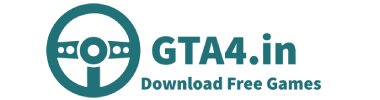
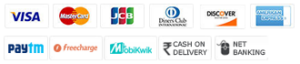
Leave a Reply